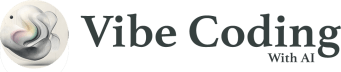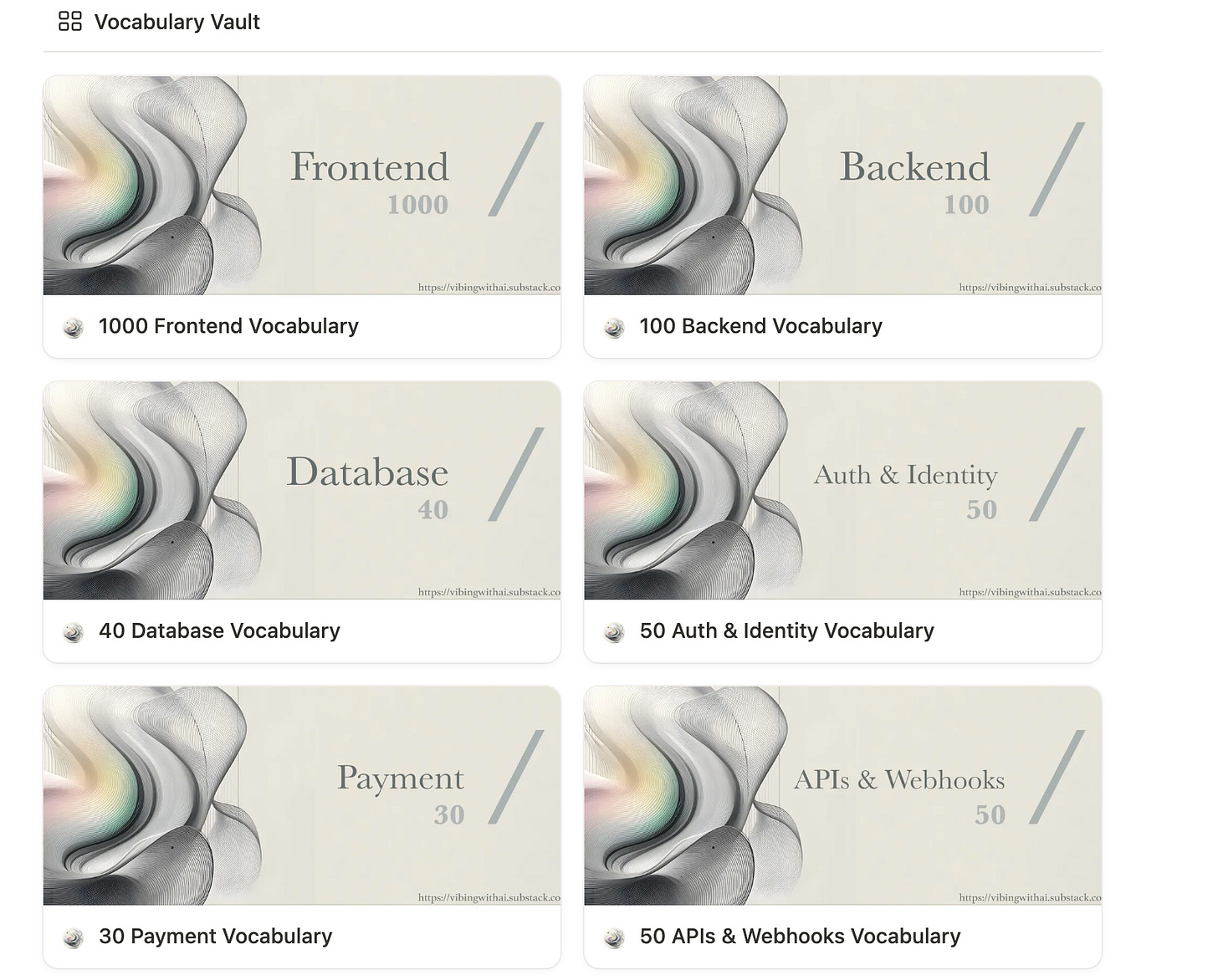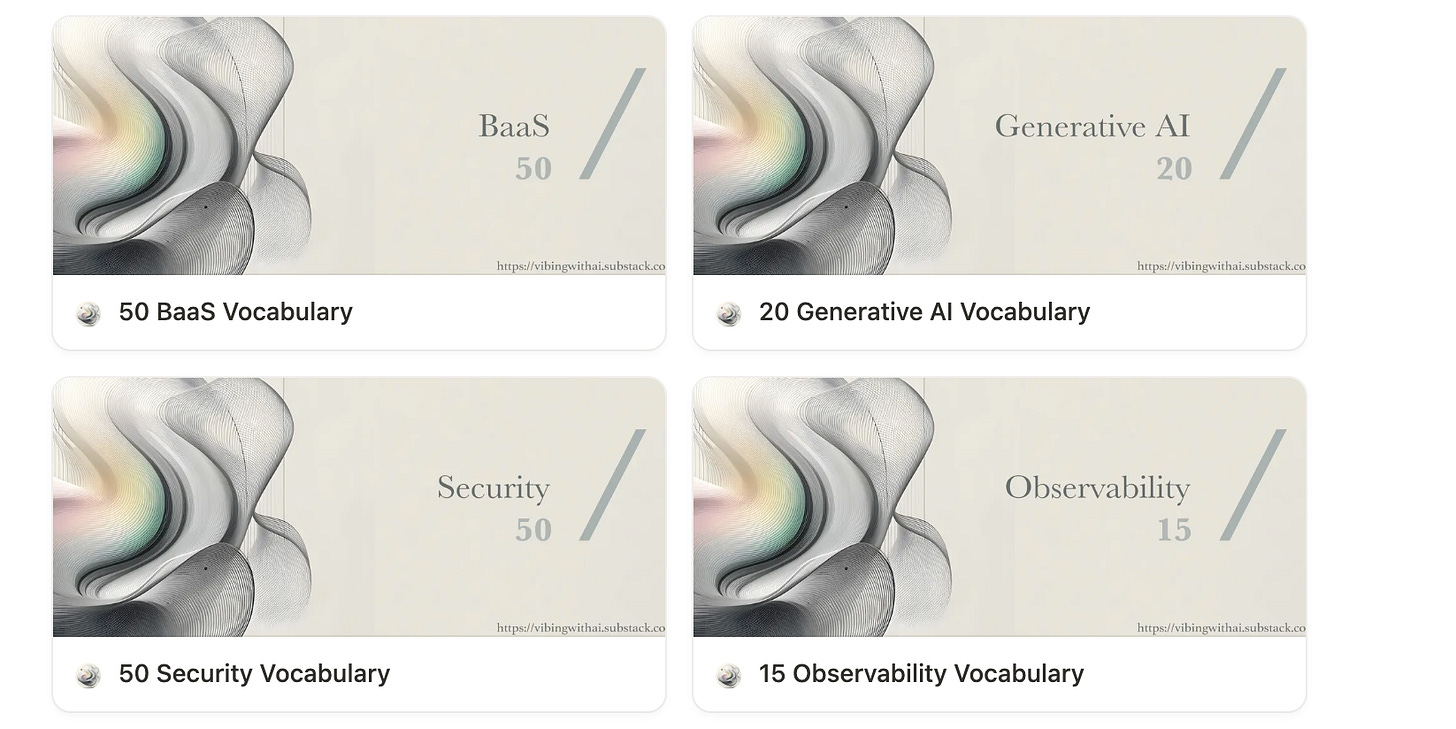When Vibe Coding You Can’t Prompt What You Can’t Name
From Fuzzy Prompts to Ship-Ready Apps — A Vocabulary-First Guide for Non-Techies
AI can now generate entire software products from a single sentence in natural language. You’ve seen it: “Build a dashboard,” and something that vaguely resembles one appears. However, it is often not fully functional. Or it’s missing essential features. Or it just... doesn’t match what you had in mind.
Here’s the truth no one talks about:
AI doesn’t fail because your idea is bad. It fails because your language is vague.
You say:
“Add a signup form” → and it forgets validation.
“Show testimonials” → and it dumps generic quotes with a generic layout that lacks creativity.
“Include payments” → and you receive a Stripe link with incomplete payment logic that does not fully follow recommended security standards.
Most of these aren’t code failures. They’re language failures. Getting lost in translation. The AI doesn’t misunderstand your intent — it just lacks enough specifics to create what you actually meant.
That’s not your fault.
Modern software is full of detailed, layered concepts that many developers instinctively grasp without noticing. However, if you’re a prompt-first builder coming into the world of Vibe Coding as a non-techie, no one provides you with that vocabulary.
In a world where natural language is the new interface for building digital solutions, vocabulary is now the missing link to creating practical, working apps.
If this post opens the door, the full guide on Notion will open it wide. It’s not just a list of references but a shift in mindset: why prompts fail, how builders think in conceptual layers grounded in vocabulary, and how to describe ideas so clearly the AI scaffolds your vision on the first attempt.
1. The Mental Shift: From Coder to Composer
The biggest unlock in AI-first development isn’t technical, it’s linguistic.
We’re moving from a world where builders write code manually to a world where anyone with no programming experience can compose systems with natural language. If you haven’t heard, it has been two years since English became the hottest programming language.
That doesn’t mean you can just “talk to the AI” casually and expect magic. It means that precision becomes the new power.
All of a sudden, you're not the chef. You’re the menu designer — yet you still manage to get something cooked.
You don’t need to cook the dish; just describe what should be on the plate, how it’s served, and what it pairs with.
You don’t need to handwrite every form input or Webhooks or onclick handler.
(If that last sentence already sounds like Martian, you’re in the right place. I have prepared two Kits that can help you get your feet wet composing your first prompt, like someone who speaks Dev.)
Because you’re not here to write code — you’re here to build ideas that have been concocting in your mind for years, just because you didn’t know how to code. And that starts with knowing how to describe what you want.
Think of yourself less as a developer and more as someone ordering the perfect outcome based on your specifications with the language of devs.
It’s like being at your favourite deli. You are not the one making the sandwich by hand. But if you can name the ingredients — “ciabatta, grilled chicken, pesto, arugula, extra crispy… and layers of mozzarella oozing…” — the deli man knows exactly what to deliver.
The AI is your sandwich man at the deli, but you’re the one giving the orders, directing how the ingredients are layered one by one.
And when you start Vibe Coding, the difference is clear between a vague one and one built by a developer who speaks Dev:
Fuzzy Prompt:
“Add a section with a few testimonials.”
Builder Prompt:
“Create a testimonial section with a 3-column responsive grid, each card showing user photo, quote, and name. Make should the cards get stack on top of each other on mobile.”
One is vague. The other is a scaffoldable component, built one piece at a time without needing to rebuild the entire UI section, saving you a lot of Credits (a story for another day). And that’s the whole point.
This is where most prompt-first builders coming into Vibe Coding for the first time get stuck: they think prompting is about creativity. However, the real unlock is modular description — breaking your idea into known building blocks that the AI can understand.
That means you need to:
Know the names of modern web development vocab terms
Understand how they’re structured
Have a clear conceptual understanding of how the backends handle user inputs and actions.
Combine them layer by layer, just like coders do when programming
And just like musicians learn scales, Vibe Coders must learn modern web vocabulary — because that’s what enables you to compose, remix, and build software fluently.
This is the heart of Vibe Coding.
Not “just talking to AI.” But describing clearly, in builder language, what you want to exist.
True, AI tools are improving rapidly; they can generate a dashboard with various sections following simple prompts, such as “build me a dashboard to monitor my daily activities.” However, you do not have control over the underlying plumbing that makes the dashboard work (if it works at all), from frontend to backend.
That is why the way you describe your idea matters just as much as the idea itself. Once you internalize that shift, everything changes: your prompts become cleaner, your results sharper, and your ideas ship faster.
2. Why Most Prompts Fail (and What to Do Instead)
Let’s be honest. When people first start prompting AI to build apps, they think they’re being clear. They type something like:
“Add a login page with a button.”
Another trend that is gaining popularity these days is sharing a screenshot of an app from the internet and then asking the AI to create something similar. The AI can usually handle the frontend, but when it comes to the backend, it defaults to basic implementations. It hardly contextualizes the deeper logic or the specific details that actually make the app work as intended in most cases.
Building with AI often seems easy, but the results can feel incomplete. You might see a form on the page, but the fields do not validate anything. Clicking the submit button does not actually save the data from the form fields. There is no confirmation message, no error message, and no redirect to guide the user.
This is not the AI making a mistake. It happens because you skipped a step: naming the parts clearly and explaining how the logic should work in the background. Without that, the AI cannot connect the pieces into a functional system that best suits your needs.
Vibe Coder Newbie Prompt:
“Place a header section with background image, a message in bold and a button.”
What’s missing?
No layout hint (is this a hero? a card? a full page header?)
No structure (where does the text go? how many elements?)
No behavior (what happens on click?)
No vibe or tone (what kind of message?)
Builder Prompt (Frontend + Layout Vocab):
“Add a hero section pinned to the top of the page, with a full-bleed background image, a bold welcome headline, a short supporting subtext, and a primary CTA button that says ‘Get Started’ and scrolls to the pricing section.”
The second one is packed with keywords the AI can act on:
“hero section” → layout context
“pinned to the top” → layout behavior
“full-bleed background image” → container styling
“bold welcome headline” → content field with tone
“supporting subtext” → secondary content layer
“primary CTA button” → functional component
“scrolls to the pricing section” → interactive logic
That’s the power of naming. You’re not just writing a sentence, you’re creating a blueprint that the AI can build upon.
3. Beyond the User Interface (UI): The Layers of a Modern App Vocabulary
Great prompts don’t just describe what’s on the screen. They explain how the screen functions following user interaction—what’s nested inside, what communicates with what, and how it all moves together.
That’s why modern app builders think in abstract layers. Behind every button or form field is a deeper structure: flows, logic, permissions, feedback, and data. Each layer has its own vocabulary — a way of naming the invisible.
Once you start noticing those layers, your prompts become sharper. More modular. More remixable.
In this post, I will introduce a few real-world terms along the way — all drawn from the Vibe Coding Starter Kit — not to overwhelm, but to demonstrate how precise naming unlocks creative control.
3.1 Frontend Vocabulary (UI Elements)
This is the visual layer — buttons, cards, images, icons, headers. These are the blocks users see and interact with.
Here are just a few terms from the Frontend Vocabulary library:
Card– a box used to display a chunk of contentToast– a small popup that shows messages like “Saved!” or “Error”Badge– a small label that highlights status (“New”, “Pro”, etc.)Modal– a pop-up layer over the main contentAvatar– a user’s photo or initials in a circleAccordion– expandable/collapsible content block
Richer Example Prompt:
“Design a three-tier pricing section with cards stacked horizontally. Each card includes a plan name, icon avatar, feature list, and a Subscribe button. Highlight the recommended plan using a badge that says ‘Most Popular’. When the user subscribes, trigger a toast that confirms success. If it fails, show a modal with detailed error info.”
This prompt activates multiple systems:
Visual hierarchy (
badge,card,stacked)State feedback (
toast,modal)User guidance (
avatar,iconography)
You’re no longer describing a UI — you’re assembling a frontend system.
3.2 Layout Vocabulary
Layouts aren’t about what you show — they’re about how you arrange it.
Vibe Coders often use words like:
Grid– layout system with rows and columnsSplit screen– two halves (e.g., image left, form right)Stacked– vertical arrangementSidebar– fixed panel on the sideBreakpoint– the screen size where layout changesResponsive– adapts to screen sizes (mobile vs desktop)
Richer Example Prompt:
“Create a split-screen layout with a hero image on the left and a form on the right. Place both inside a container with 64px padding, centered within a 12-column grid. On screens smaller than 768px, stack the layout vertically, make the form full-width, and move the call-to-action button below the fields. Add a sidebar on desktop that stays fixed while scrolling.”
You’re not just telling AI where things go. You just provided the AI with the layout geometry in plain English.
3.3 Forms & Input Vocabulary
Forms are essential; they drive signups, feedback, and purchases. But most prompts do not specify them sufficiently.
Here are real terms from the Forms & Inputs set:
Floating label– label that moves above the input when focusedValidation– checking if input is correct (e.g., email format)Error state– message shown when something goes wrongHelper text– small hint below a fieldDisabled state– grays out buttons when form isn’t ready
Richer Example Prompt:
“When a user submits the contact form, validate input and store the data in a contacts table with fields for name, email, and message. Trigger a webhook to Slack with the same payload. Use a timestamp field and set the status field to ‘pending’ by default. Add error logging if the webhook fails, and send a toast confirmation on success.”
You just described:
Database insert + schema logic
External integration (Slack webhook)
State + time control
Feedback loops (toast + logging)
This is not just about creating forms that collect data. It is about describing how the whole system should behave, from saving the information to sending confirmations and handling errors. In other words, it is system orchestration written in plain language.
3.4 Backend & Authentication Vocabulary
You have the screen. You have the form. But what actually happens after a user clicks “submit”?
That is where the backend layer comes in. It is part of the system that processes data, verifies the user's identity, and executes the logic that keeps everything running behind the scenes.
Some real terms from the Backend Vocabulary:
Server– the computer that runs your app’s backend code.Database– where information is stored and organized, like a digital filing cabinet.API– a bridge that lets two apps talk to each other.Endpoint– a specific address the app can call to perform an action, such as “save this form.”Request– the message your app sends to the backend when it needs something.Response– the message the backend sends back with the result.
And from the Auth & Identity Vocabulary:
Authentication– verifying who the user isAuthorization– deciding what they’re allowed to doSession– how login state is rememberedJWT– a compact way to store user identity info
Richer Example Prompt:
When a user submits the contact form, check that the name and email fields are valid. Save the entry in a contacts table with fields for name, email, message, and a timestamp. Mark each new entry with the status ‘pending’. If the save works, show a toast that says ‘Message received’. If it fails, show a toast with an error message.
What you just described covers several important steps:
Saving information into a database (a process sometimes called an insert).
Structuring that information so it follows a clear schema.
Tracking the state of each entry with timestamps and statuses.
Providing the user with feedback on success or error messages.
Developers often refer to the basic cycle of working with data as CRUD, which stands for Create, Read, Update, and Delete. In simple terms, CRUD stands for Create, Read, Update, and Delete, which refers to the process of adding new information, looking it up later, changing it when necessary, and removing it if it is no longer useful.
However, what we are doing here extends beyond CRUD. We are not just saving and retrieving information. We are also managing how it flows, how time and state are tracked, and how the user is informed about what is happening. That is system orchestration in plain language.
3.5 Data Storage, APIs & Webhooks Vocabulary
Let’s go a level deeper. Where does all the app’s data actually live? How do features like form submissions, saved preferences, or blog posts get stored so they can be retrieved later? The answer is data storage.
And what about when your app needs to connect to another app, like sending a notification or retrieving live information? That is where APIs and webhooks come in. These are the channels apps use to talk to each other.
From the Database Vocabulary:
Schema– the blueprint of your data that defines what fields exist.Record– a single entry in your database, like one row in a spreadsheet.Table– a group of related records, such as a “users” table or a “posts” table.
From the APIs and Webhooks Vocabulary:
API– the rules that let one app communicate with another.Webhook– a way to “listen” for events, such as when a new user signs up.Endpoint– the specific address where an action happens, like “save this form.”Trigger– the event that sets a process in motion.
Example Prompt:
“When a user submits the contact form, validate the name and email fields. Save the entry in a contacts table with fields for name, email, message, and a timestamp. Mark the entry as ‘pending’ by default. If the save is successful, show a toast that says ‘Message received.’ If it fails, show an error toast.”
What you just described includes:
Adding a record to the database and following the schema rules.
Managing state and time by marking the entry as pending with a timestamp.
Giving feedback to the user through success and error messages.
From the File Storage Vocabulary:
Bucket– a container for storing files, such as images or documents.Upload– sending a file from your device to the app.Download– retrieving a file from the app.Path– the location of a file inside the storage system.Access rules– permissions that decide who can view or edit files.
From the Backend-as-a-Service (BaaS) Vocabulary:
BaaS– a cloud service that provides ready-to-use backend features so you do not have to build them from scratch.Supabase / Firebase– popular platforms that handle databases, file storage, authentication, and APIs all in one place.Serverless function– a small piece of backend logic you can run in the cloud without managing servers.
Another Example Prompt (API, File Storage, and Serverless Function):
“Allow users to upload a profile picture along with their signup form. Store the uploaded image in a file storage bucket and save the file path in the users table. Use a serverless function to resize the image so it loads quickly on mobile. After signup, call an email API to send a welcome message. If the image upload or email fails, log the error and show a toast with an error message.”
This example makes the flow clear:
File storage → the image goes into a bucket.
Database link → only the file path is stored, not the whole file.
Serverless function → image is automatically resized.
API → external service (email) sends the welcome message.
Error handling → logs problems and gives user feedback.
These steps go beyond simply storing information or adding a single integration. Whether you are saving form entries in a database, uploading files to storage, or connecting to an outside service with an API, you are orchestrating a system. You are capturing data, structuring it, tracking its state, and giving the user confidence that the action worked.
That is the power of learning the lingo of development. Once you can describe data storage, file handling, and integrations in everyday language, the AI can translate those instructions into a working flow that feels like real software rather than just a demo.
3.6 Deployment, Security, and Observability Vocabulary
Once your app works on your screen, the next question is simple: can it go live for others to use? And once it is live, can it stay safe, and can you monitor whether it is working properly?
These three areas — deployment, security, and observability — are what make software production-ready. Each comes with its own vocabulary that helps you describe what you need when prompting AI.
Deployment is about where and how your app goes live.
Deploy– sending your app live so other people can use it.Host– the service where your app runs, like Vercel or Netlify.Environment– different versions of your app, such as development, staging, and production.
👉 Note: Many CodeGen platforms like Lovable and Bolt can automatically handle previews and rollback notifications for you. With AI-assisted coding tools such as Cursor, you may need to do some things manually to some extent as of this writing. But based on the speed these tools are progressing, I say those deployment details will be handled by AI in no time.
Security is about keeping your app safe and trusted.
Vulnerability– a weak spot someone could take advantage of.Encryption– scrambling data so only the right people can read it.Access control– rules about who is allowed to do what inside the app.Environment variables (.env)– a file where you place hidden keys and passwords that should be stored securely so they are not exposed publicly.
Observability is about noticing problems and fixing them quickly.
Logging– recording events such as errors or user actions.Error message– a human-readable explanation of what went wrong.Monitoring– tools that alert you if the app crashes or slows down.
Example Prompt – Deployment (When Using AI-assisted coding tools)
“Deploy the app live using [Vercel/Netlify/Sevalla]. Generate a preview link for each update so the team can review changes. If a deployment fails, roll back to the last working version and send me a notification.”
✅ Why it works: This is not just asking the AI to “put the app online.” You are describing the deployment process, the preview feature for collaboration, and the safety net of rollback if something fails.
Example Prompt – Security
“Protect the admin page so only logged-in admins can see it. Store user sessions securely and have them expire after one hour. Limit login attempts to reduce risk of attack and encrypt all passwords before saving them.”
✅ Why it works: You are layering different protections: access rules, session control, limits on suspicious behavior, and encryption. Together, these create trust.
Example Prompt – Observability
“Log every failed form submission in a dashboard. If there are more than three failures in five minutes, send me an alert. Also run an uptime check every minute to confirm the app is still online.”
✅ Why it works: This is not just asking for an error message. You are designing visibility into the system so you can respond quickly when something breaks.
When you can describe deployment, security, and observability in clear language, AI can scaffold software that is not only functional but reliable and trustworthy. That is what separates a demo project from a real product.
Bonus: Code Storage and Management With Version Control
When building an app, you need a way to track changes, test new ideas without breaking the main version, and work safely on updates. That is what version control provides.
Git– a system that tracks changes in your project over time.Repository (repo)– the project folder that Git manages, usually stored online in GitHub.Branch– a separate line of development where you can test changes without touching the main app.Pull request (PR)– a request to merge changes from one branch into another after review.Commit– a snapshot of changes you save with a short description.Merge conflict– when two people (or two branches) change the same part of a file and Git needs help deciding which version to keep.
👉 Non-techie tip: To use GitHub with CodeGen platforms like Lovable or with AI-assisted coding tools like Cursor, you first connect your GitHub account during setup. Once connected, CodeGen platforms can automatically create branches, pull requests, and deploy from GitHub on your behalf. With AI-assisted coding tools, the integration allows you to push and pull changes directly from within the tool, but you are still responsible for managing commits and merges.
4. From Fuzzy Ideas to Builder Clarity
Once you start thinking in vocabulary-first terms, the fog lifts. You no longer see an app as a bundle of vague features. You see parts you can name and move: a hero with a headline and a button, a sidebar for navigation, a form that checks inputs, a pop-up modal, a payment call to Stripe, and a toast that confirms success.
What used to look like tech magic is now just fluent description.
This mindset is powerful, but the real transformation comes when you put it into practice. Instead of saying, “I want a feedback app,” you now describe it in builder language:
“Create a feedback page with a hero section, a form with name and message inputs, and a list of submitted entries below. Validate inputs, store data in Supabase, and show a toast on success. Layout should stack on mobile.”
That single prompt scaffolds:
A responsive layout
A frontend form
Backend validation
Database storage
Submission feedback
A complete user journey
This is no longer a vague wish. It is a blueprint.
That is the unlock: not just thinking of features, but naming them well enough that AI can scaffold the product you have in mind.
Ready to Build Like a Real-World Coder (Without Writing Code)?
Here’s what to do next:
👉 Get the Free Edition of the Vibe Coding Starter Kit
You’ll gain full access to over 1,450 vocabulary terms of modern web, organized categorically and within Notion, along with a quick-start guide about the landscape of Vibe Coding, as it is a relatively new concept.
Want to Go Further?
The Pro Edition adds 1,500+ Composable Prompt Snippets
Real-world building blocks for apps, dashboards, auth flows, GenAI features, and more. All written in the vocabulary-driven structure you just learned.
💡 One Last Thought
You don’t need to be technical to build anymore.
But you do need to speak clearly.
That’s what this guide on Notion gives you: your first conversation in the language of modern software.
Now it’s time to start building that one app you have always had in mind.
P.S. Paid subscribers receive free access to both the Vibe Coding Starter Kit (valued at $8.99) and the Vibe Coding Prompt Kit (valued at $18.00, which includes the Starter Kit pro edition for free), along with lifetime updates. It’s my way of making sure you not only learn about Vibe Coding with an agency but also have the tools to practice it.
What did you think of today’s newsletter?
❤️ Loved it — share it with a friend or drop a 🙌 below.
🫤 Meh — you can unsubscribe here or manage your subscription.
🥳 I’m new here — welcome! Free subscribers can access starter resources to get started building with AI. Paid subscribers unlock the full Vibe Coding Starter Kit + Prompt Kit with lifetime access. Join the Vibe Coding movement: build with agency, innovate boldly, and scale without code.